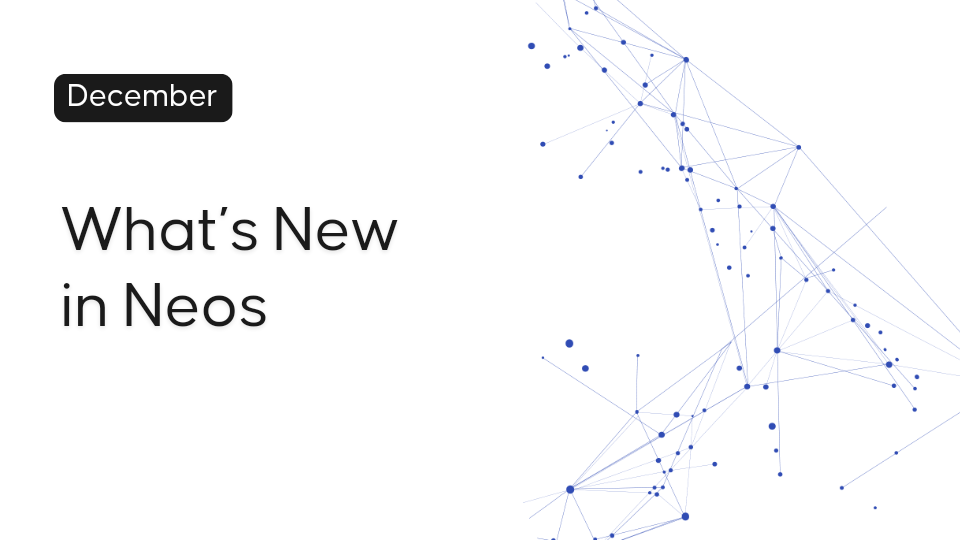Legal Tech
You asked, we delivered! Here’s a look at the top customer-requested enhancements we’ve rolled out in 2025 to date.
Legal TechNovember 24, 2024
Drumroll, please….NeosAI Chat is here! If you haven’t tried our FREE NeosAI Platinum trial, now is your chance to allow NeosAI to give you time to breathe…Get more done, possibly leave early on occasion, and make fewer mistakes. What’s not to love? Coming your way December 3, plus a whole bunch of other fantastic features.
Watch the “New in Neos” on-demand webinar at your leisure.
New Features
Enhancements
Improvements and Updates
The new AI Chat provides the ability to ask questions and interact with case documents, delivering instant, document-specific answers.
How it works
Upload a document (or multiple documents, one at a time) and ask NeosAI questions in the chat box! Copy chat conversations to case notes (or to the clipboard) for easy reference and documentation. Easy and simple to use.
Refer to Knowledge Base 2051 for instructions on setting up prompts and special permissions. (You must be logged into the Neos Knowledge Base to directly access this article from our release page. Access the Neos Knowledge Base from Neos by clicking on the question mark in the top right-hand corner of the screen.)
Why is this important?
NeosAI Chat is the most intuitive way to leverage AI in your daily activities to make you faster, decrease mistakes, and finally, give you time to breathe when you are racing from task to task.
When to use it
Is there ever a good time NOT to use it? (Just kidding)
Try our brand new NeosAI Chat for free for 45 days.
Create virtually any document using NeosAI and case data to drastically decrease document creation time.
How it works
If you have NeosAI Platinum, go to Settings > AI Tags (a new directory to define your own and edit existing tags for AI document generation)
NOTE: Native, immutable AI Tags cannot be deleted, only edited to add/remove data sources or marked as inactive
Refer to Knowledge Base article 2055 for more detailed information.
Why is this important?
Legal document generation is one of the most time-consuming and error-prone tasks for legal professionals. NeosAI Tag Manager gives your firm the ultimate flexibility and control over how AI is used to generate document content, ensuring alignment with existing workflows and preferences.
Cut down on document creation time, decrease burnout and fatigue, and improve accuracy. Talk about a win-win feature!
When to use it
Dynamic Forms are a new flexible form that can be added to individual cases on the fly or to case type layouts. Nest dynamic forms within other forms or create lists of forms within flat tabs.
.png)
How it works
Refer to the Knowledge Base on Dynamic Forms (1066) for more detailed information on how to implement Dynamic Forms in the Case Layout Manager.
Why is this important?
Integrating Dynamic Forms into the Case Layout Manager enhances flexibility and customization. They build on the customizability of User-Defined Fields and take it a few steps further. You’re no longer limited to a single field type (like with user-defined-field) and can nest a new Dynamic Form on the fly in any part of an existing Dynamic Form.
When to use it
This new tab hosts all Dynamic Forms included within the case or intake and provides an organized view of all Dynamic Layout records and their parent relationships.
You can configure Title and Date fields for each Dynamic Layout, enabling a clear display of pertinent information in the Dynamic Layouts tab and in Advanced Search.
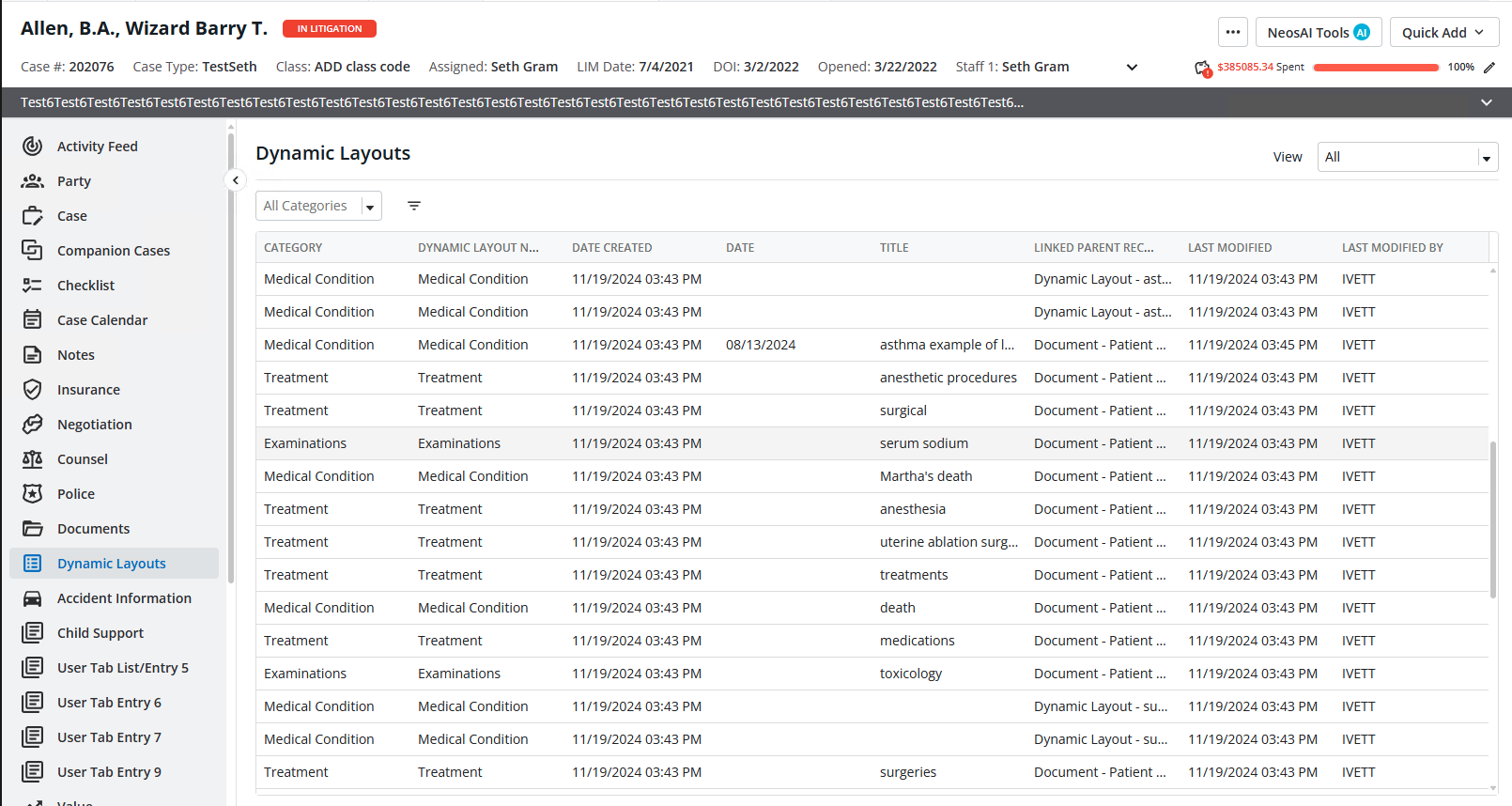
How it works
Title and Date fields of a dynamic layout
Dynamic Layouts tab within a case / intake
Why is this important?
By presenting key details like Title and Date in a streamlined grid, firms can quickly identify, filter, and manage relevant records, saving time and enhancing workflow efficiency. Having all Dynamic Forms visible and accessible in one place in the case eliminates time wasted searching throughout the case.
When to use it
Enhancements to the Activity Feed include a grid view with updated colors and expanded descriptions that offer a clearer overview of case activity. Descriptions now provide richer, more informative details about each activity.
How it works
Access the Activity Feed directly from its tab inside the case.
Why is this important?
Providing additional details (like document name and document type or dynamic layout name) on an action performed minimizes the need for follow-up questions with the individual who executed the task. Differentiating colors makes it easier to parse the information.
When to use it
Any time you want to see activity related to a case.
AI summaries now handle larger documents (up to approximately 200 pages or 512,000 characters) and include page references for easier traceability while standardizing summary quality across all supported document types.
How it works
When to use it
Why is this important?
AI Document Summarization drastically reduces legal document review time. This new update effectively eliminates time spent searching for key information within large documents.
New pop-up view added for extracted data, allowing cross-referencing with its original context in the document for improved accuracy and usability.
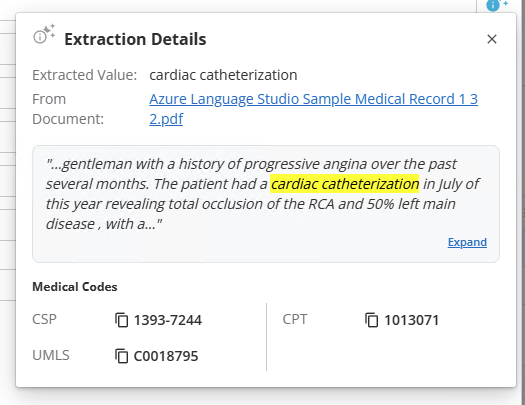
How it works
Why is this important?
Users can confidently verify and validate critical information, reducing errors and saving time during document review, thanks to immediate access to the original context of extracted data.
When to use it
When reviewing or validating data extracted from Medical Records or Contact Extractions.
Dynamic Forms now support reference-type fields (e.g., Mini Directories, User Mini Directories) in grids and Advanced Search, displaying selected options directly in columns and enabling interactive communication through clickable fields like phone numbers and email addresses.
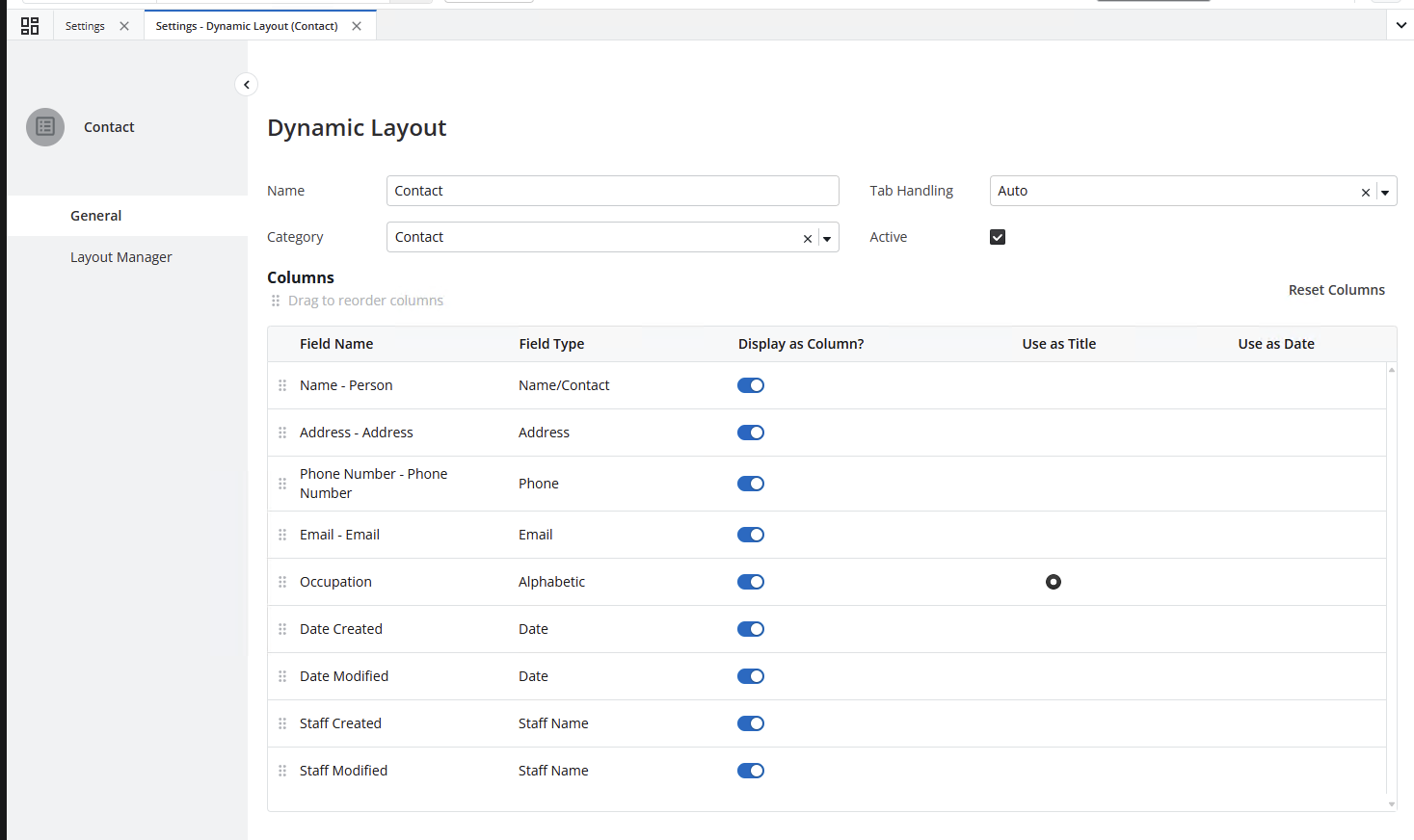
How it works
Refer to the Knowledge Base on Dynamic Forms (1066) for instructions on for use.
Why is this important?
Displaying key reference information directly in Dynamic Layout grids eliminates the need to open individual records. Additionally, Interactive fields streamline workflows, enabling users to initiate calls, send emails, or messages with a single click.
When to use it
Replaced the "From" operator with "Custom."
Users can now filter by Current Staff
Additional Updates
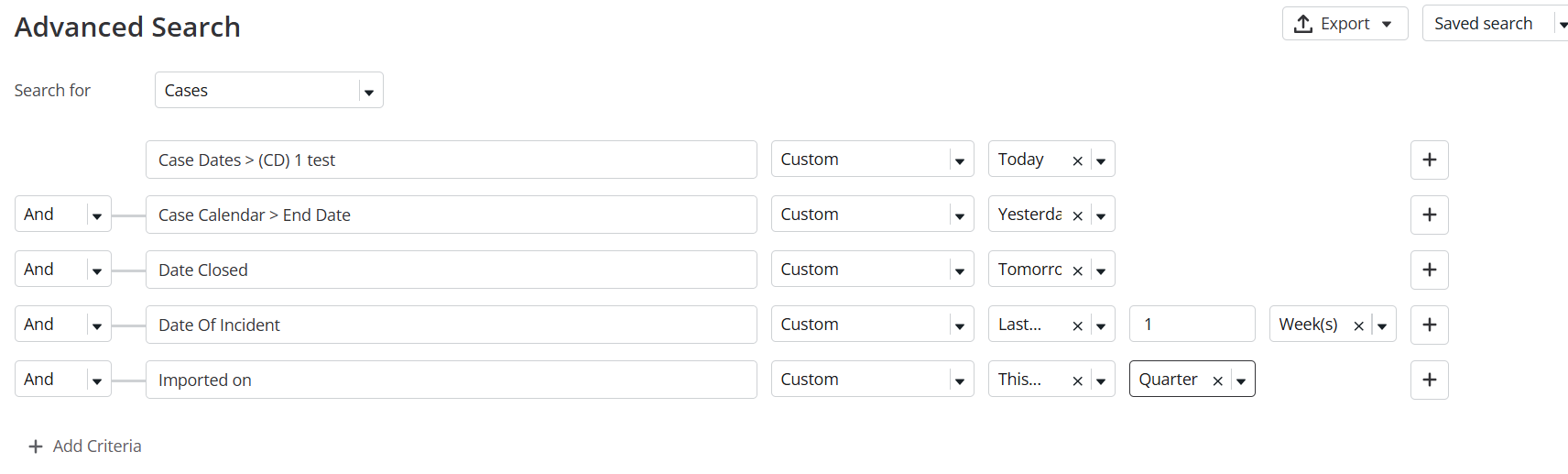
How it works
“Custom” Operator Replacing “From” Operator
New operator (Custom) enables users can set their own time period for any date filters. All existing queries that had FROM operator filters have been migrated to use the new custom operator instead. NOTE: Any backend queries that are currently running with From operator will still work but Assembly is committed to ensuring all firms are able to migrate over to the new Custom operator. Details to be sent soon.
Current User Filter
Users can now filter by “current staff” on any staff type filter which will show results that apply only to the logged in user.
Double Click Results
Users can now double click in any result in the following primary records to open that record in a new neos tab: Checklist, Provider, Calendar and Messages and any table tiles using a query with one of those primary records. Double click is also available in the Calendar List View as well; double clicking any result will open the edit event modal.
Why is this important?
When to Use
When creating and utilizing reports and dashboards for day-to-day management of your cases
SHARE