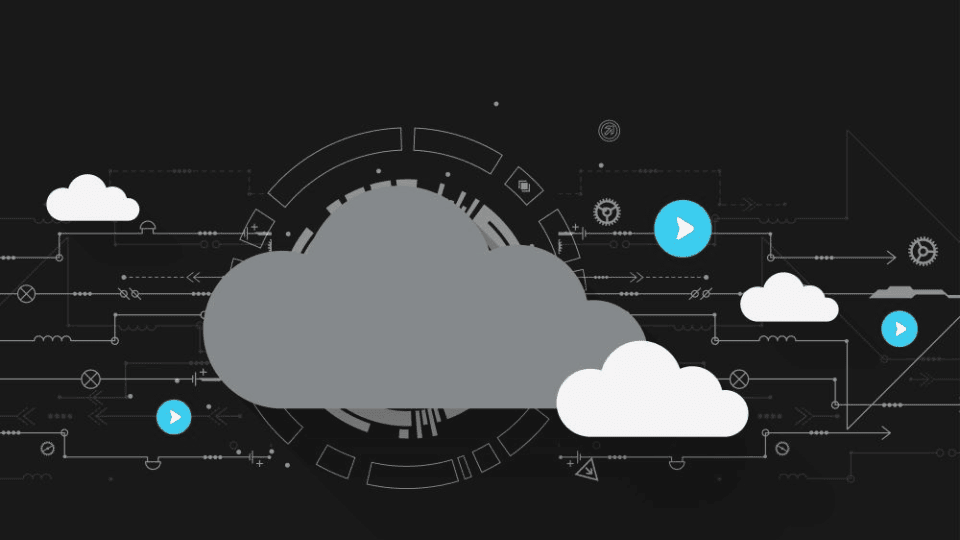Legal Tech
You asked, we delivered! Here’s a look at the top customer-requested enhancements we’ve rolled out in 2025 to date.
Legal TechJuly 29, 2024
Hard to believe that half of 2024 is now over! This year, Assembly has released some amazing new Neos features, including NeosAI, a full Calendar redesign, Zoom Phone and InfoTrack integrations, and Single-Sign On (SSO) updates to make your life easier. This release is on the smaller side, but still packs a punch!
Don’t forget to register for the “New in Neos” webinar with the knowledgeable and entertaining Bryan Billig on August 8 at 2 pm ET.
Features
Integrations
Enhancements
Improvements and Updates
Save time when filing your emails! Neos’ new bulk tagging capability allows you to select multiple emails and tag them to a single case. Also, take advantage of the Case Suggestion for replies or forwards of previously tagged emails.
Top customer-requested feature in the Neos Ideas Portal.
How it Works
Install the Neos Outlook add-in first! (Download a PDF explaining how to install the Outlook Add-in)
Bulk Tagging
Select the emails that you want to tag. Click on the Neos Outlook Add-In (Located at the Upper Right-Hand Side of your Home Ribbon). Search for or select the desired Case/Intake/Provider to which you want the emails to be tagged. Click “Tag Email” and this will tag all the emails that you previously selected.
All emails tagged to Neos will be stored in the Email section of the Case Notes.
Download a PDF explaining how to tag emails in Outlook
Case Suggestion
The Outlook Add-in will now suggest the Case, Intake, or Provider that has been previously tagged in an email thread “Tagged in Thread section). It will also suggest recently touched Cases, Intakes, and Providers ("Recent") in addition to the existing functionality of suggesting entities based on email matching ("Matching Email").
The tagging workflow is unchanged in this Feature. Any email thread that has been tagged to a Case, Intake, or Provider will show a “Tagged in Thread” section. If Neos finds a matching Recipient email, then the Matching Email selection will be displayed. Recently touched Cases, Intakes, and Providers will be displayed under the “Recent” section.
Why is this important?
Efficiency is key for law firms and tagging emails individually can be very time consuming. Tagging multiple emails at once allows users to tag entire threads at a time. Providing suggestions to previously tagged emails will save time and improve productivity.
When to use it
When you have multiple emails you want to tag to the same case that don't contain attachments. Suggestions will be automatic if you have previously tagged a Case, Intake, or Provider in an email thread.
NOTE: Please refer to Knowledge Base article 1182 for explicit instructions on installing the Neos Outlook add-in. Refer to KB article 1176 for additional help with tagging. (Must be logged into Neos and to KB to access this link. Click the question mark at the top right-hand corner of Neos to access KB.)
The Assembly Product team incorporated YOUR feedback on our fully redesigned Calendar that we released in June. The updated Calendar includes:
How to use it
Case Calendar Views
There are now three different views in the Case Calendar (similar to the design of the Notes tab): All Events, Calendar Events, and Case Events.
.png)
Send to Outlook on Case Events
You'll now see a “Send to Outlook” button in the edit event details modal in all Event Records/Case Events not connected to Outlook. Here you can make changes to the Case Event. Clicking Send to Outlook which will open a new modal that will allow you to set an organizer on the event (defaulted to logged in user) and keep a record of the original Case Event.
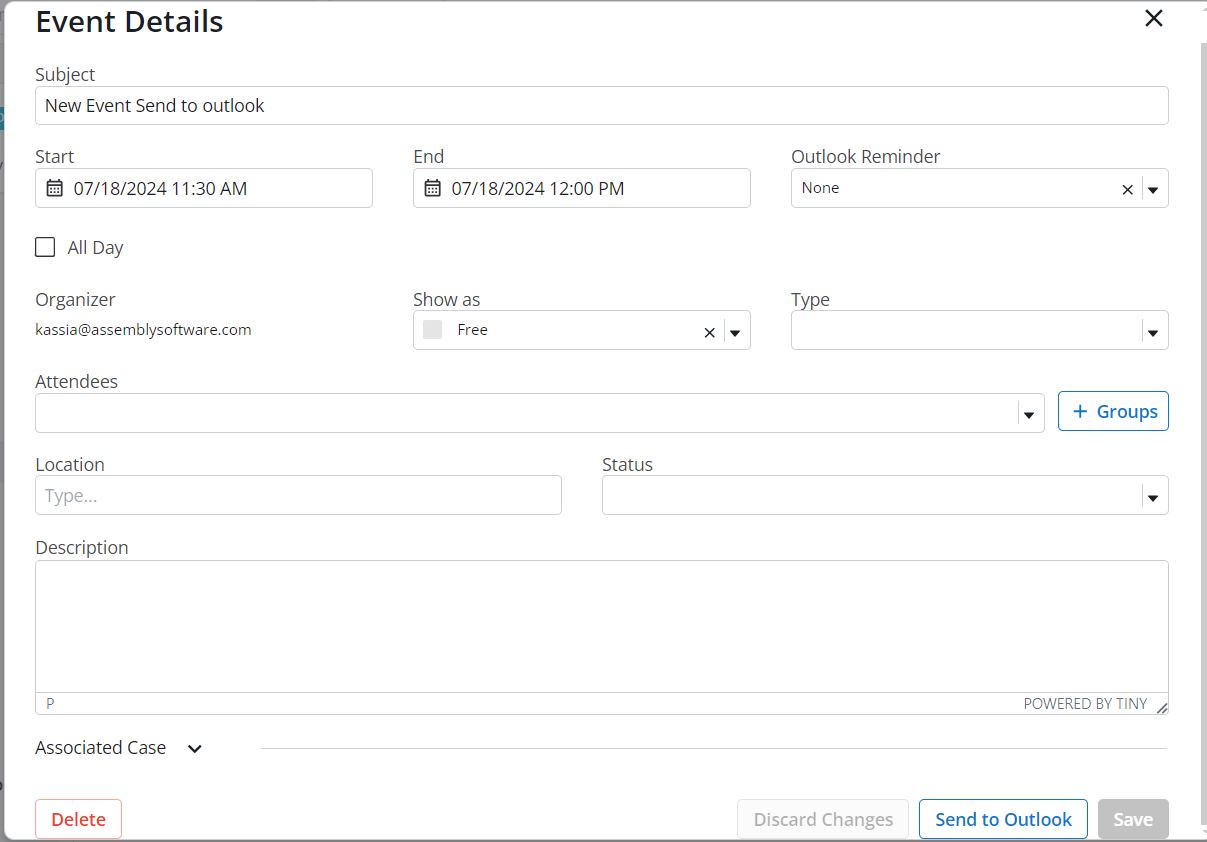
If you have made changes to the Case Event before hitting Send to Outlook, and you choose to keep a record, the changes you made will not be reflected in the record of the original event unless you save in the edit event modal before sending to Outlook.
.png)
Adding Staff Groups in Staff Calendars
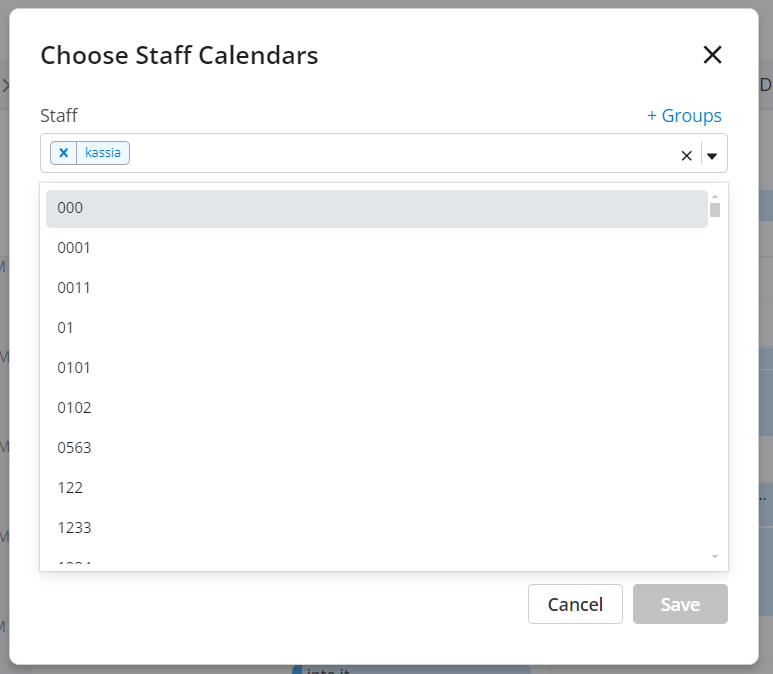
View More All Day Events
Clicking the “X more” button in the Global Calendar opens that day’s calendar events and you can now see everything that is scheduled on that day.
3 Standard Reports Added Back to Calendar Reports
.png)
When to use it
Your calendar helps you stay organized and ensure that you’re not missing meetings or deadlines. Case events are critical milestones you need to hit. Don’t expend extra effort trying to juggle remembering everything; just add it to your calendar to have it at your fingertips.
NeosAI streamlines data entry processes by automating the extraction of key details and creation of records, reducing manual effort and minimizing the risk of manual entry mistakes. You can now extract information from invoices and receipts in the global value list. Additionally, document summaries are now available in the side pane preview of the document details.
How it works
Extracting Information
Upload your invoice or receipt.
.png)
Documents are uploaded to the Case Documents drive in a temporary folder (you’ll need to choose a case for all Value items extracted.) The document will be moved into the case(s) and the Value items will be created after you click “Save.”
.png)
When creating value items from invoices or receipts, if you select a Time type value code and you have permissions/time tracking enabled, an associated Time entry will be created.
.png)
Document Summaries Available in the Documents Side Pane
See and edit the summary directly from the side pane of any documents grid. There is a new “Details” button/menu in the documents grid that replaces the kebab menu. The “Details” button will open the side pane to the details tab (clicking the grid row will open the side pane to the Preview tab).
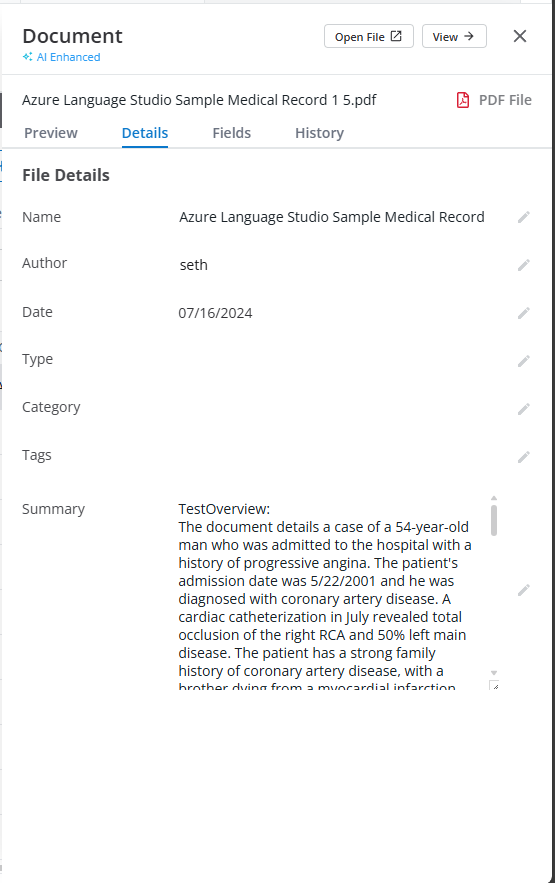
Updated “Create Provider/Contact” Workflow
The “Create Provider/Contact” workflow will be done in a modal instead of a separate tab. This fixes an issue when extracting values from invoices and receipts where the contact creation tab opened behind the extraction modal. It also updates all search fields so you do not have to leave what you are currently working on at the time.
Why is this important?
Leveraging AI to extract content from invoices and receipts can eliminate hours of manual data entry tasks by automating the process of mapping information from records to Neos. This functionality is now available at the global level. Accessing document summaries generated by AI in a single click allows you to review the overview and details of a document more efficiently.
When to use it
If you have a stack of invoices and receipts and want to add value records in Neos, instead of navigating into a case and adding them manually, go to the accounting section and under values, perform AI extractions. When attempting to review a number of documents to determine where certain information lives, review an AI generated document summary with a single click to get a high-level understanding of the contents.
NeosAI enhances efficiency by automating document creation, ensuring consistency across all documents, and adapting to your unique business needs with a customizable and flexible solution. Generate multiple document types on the fly, saving time and allowing your staff to focus on more strategic tasks. Now you can multi-select AI inputs for improved customization!
How it works
Inputs to AI Document Generation from list tabs (i.e. Party, Insurance, etc.) are now multi-select. All selected records are formatted and sent to the AI for context when generating a section.
.png)
Why is this important?
When generating a section of a document using NeosAI, multi-select will allows you to select all relevant parties, insurance records, police, counsel, etc., providing a more comprehensive solution for generating documents using AI.
When to use it
When generating a section of a document (like a demand letter) and two or more parties, police, counsel, etc. are involved select all relevant records.
As part of NeosAI Platinum, you can set up forms that can be added as new tabs in a case, independent of case type, or nested forms within other dynamic forms. We’ve made the following improvements:
How it Works
New Field Types: Address, Email, Phone Number
Choose from three new field types available when creating new fields in the Case Fields directory. (These field types are only available for dynamic forms, not case/provider user defined layouts nor intake questions.)
.png)
More locations to add dynamic forms
You can now add dynamic forms to other dynamic form layouts, so that they are available immediately on that form
.png)
You can now add dynamic forms to Intake
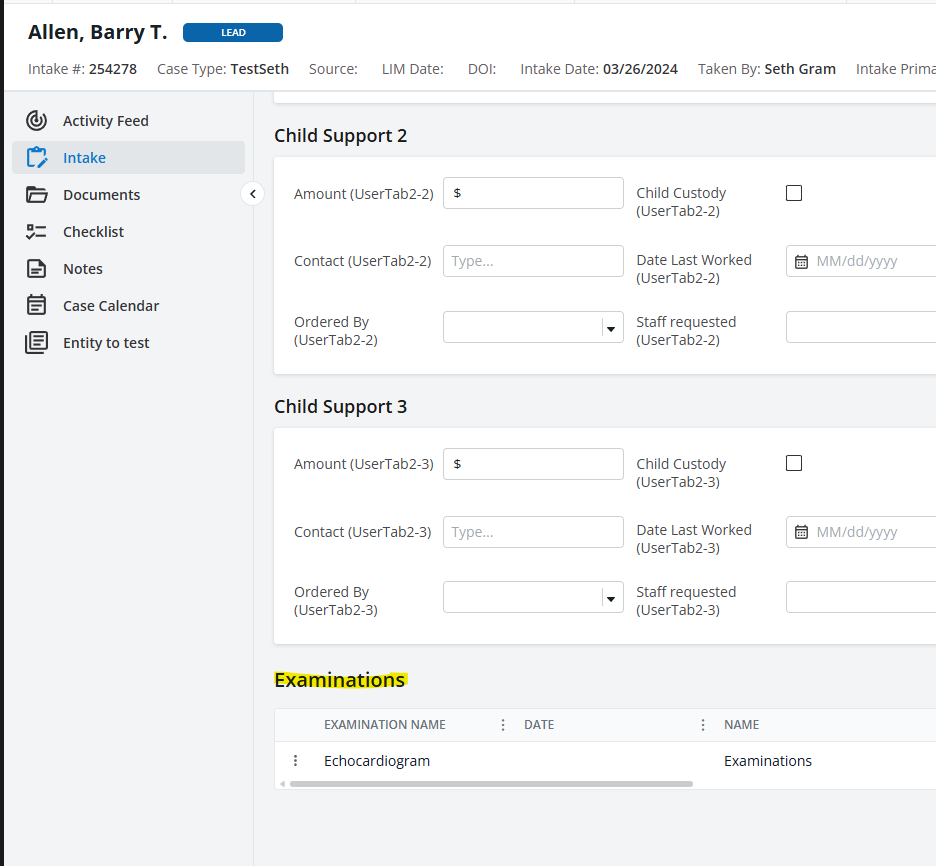
Also add dynamic forms to appear at the bottom of the Case / Intake tab (instead of as a separate tab within the Case/Intake)
Dynamic forms moved out of mini directories
Management of dynamic form types (creating new ones, editing existing ones) is now done in its own settings tile "Dynamic Form Types" (similar to document or case types)
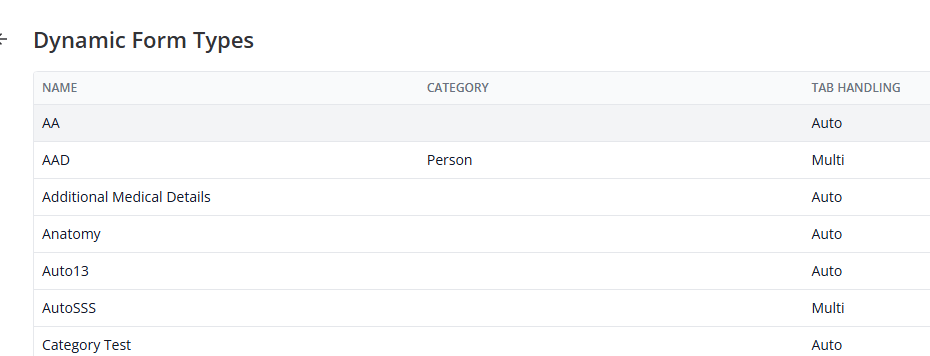
Permissions
New permission, "Dynamic Forms," under the General group for staff and group permissions
Why is this important?
Dynamic forms offer ultimate flexibility in how information is stored within a case. No longer are layouts exclusively case type specific; now you can create forms and add information on the fly based on the data that is collected in a case.
When to use it
Before dynamic forms, if you are managing the layouts of multiple different case types and need to make an update to one section, you would need to update each case/intake where that section appears. With dynamic forms, you can create one form that is used across case types and make updates that will be reflected wherever that dynamic form is added.
Additionally, instead of adding multiple sections in Neos to capture data for any of the possible documents you could receive when you are working on a case (which can get cluttered), you can create dynamic forms that can be added if a specific document is added.
Sign up for your FREE three-month trial of NeosAI Platinum.
LawToolBox deadlines are now synced to Outlook (visible in the case calendar, global calendar, and in Outlook), making deadlines more immediately visible and useful.
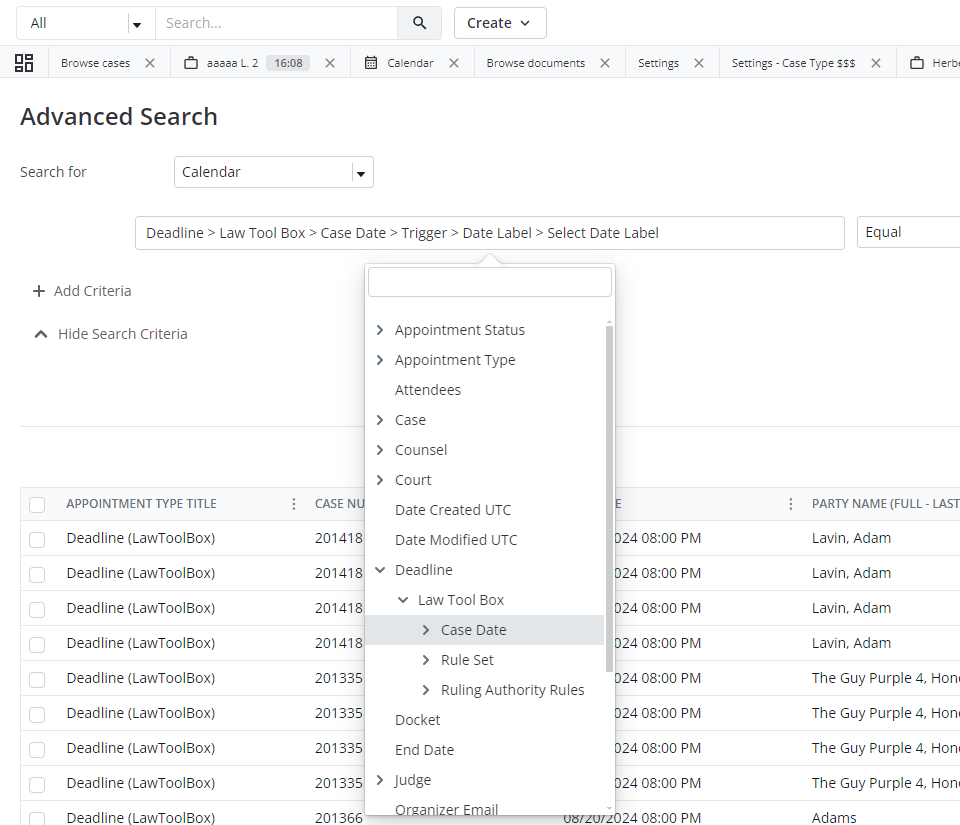
How it works
Deadlines
Recalculation
Cancelling Deadlines
In Neos
In Outlook
Recalculating Case Event deadlines
Why is this important?
When you rely on Outlook events outside of Neos while on the go, you need deadlines to appear there as well.
For more detailed instructions on how to use LawToolBox, review Knowledge Base article 1876. (Must be logged into Neos and to KB to access this link. Click the question mark at the top right-hand corner of Neos to access KB.)
When to use it
For all LawToolBox customers when creating deadlines.
Learn more about LawToolBox
Smith.ai’s virtual receptionists answer calls, chats, and texts, 24/7. Combining the best live agents with next-generation AI, Smith.AI allows your firm to capture more leads, reduce interruptions, and increase profits.

New Expanded Export Options (PDF): Custom Margins, Custom Format, also can justify (right, center, left) the firm logo and address.
New Options in From Operator: Last Week, Last Month, Last Quarter, This Week, Next Week, Next Month, Next Quarter, Next Year, Next 180 days
.png)
How to use
Advanced Search queries can be exported similar to reports by choosing either CSV or PDF formats. Choose the "Export" button when looking at the results from the Advanced Search query you inputted.
When to use it
Whenever you need to print Neos reports or want to search for a broader range of dynamic dates.
The “Browse Cases” tab has been updated with a new version of the grid. It remembers any sorting that you previously put in place, cleans up unnecessary white space so you can view more data, and provides a new “Column Selector” under the 3 dot menu for easier accessibility.
Contact your customer success manager if you have questions about this release, or sign up for one of our monthly Neos demos for a full product refresh!
For detailed instructions on these enhancements, click the Help icon (question mark) in Neos to access the Self-Serve Portal and Knowledge Base.
SHARE